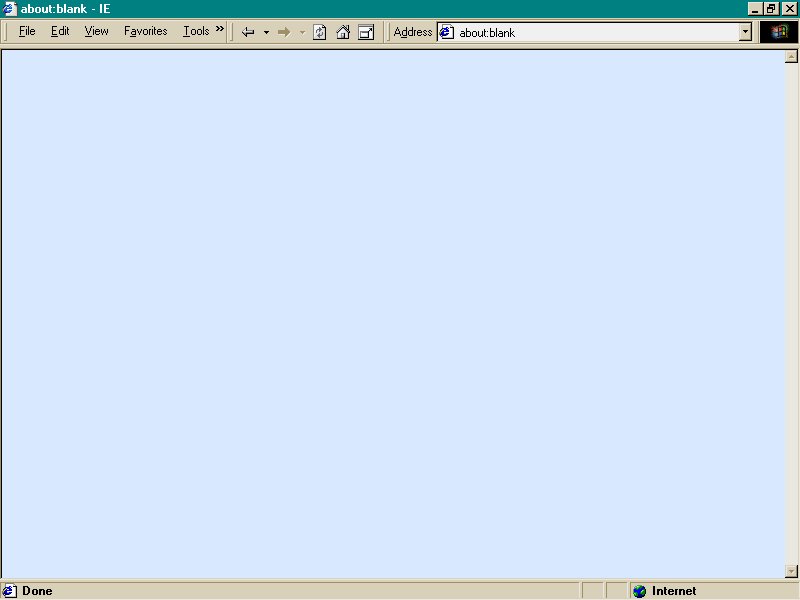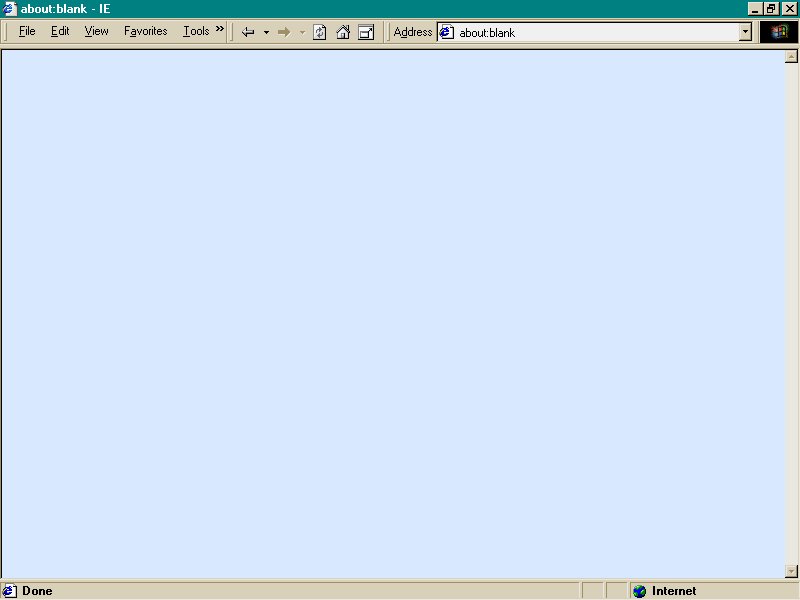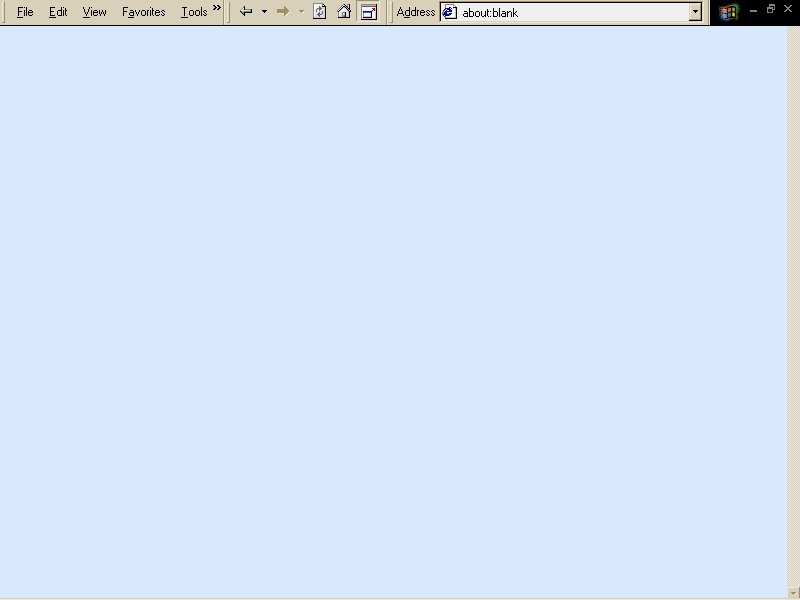| Internet
Explorer Tip:
Maximize the Internet
Explorer window view:
You can press
F11 or the Full Screen button to get the largest browsing window in Internet
Explorer. This is good for those with a small screen, those using
a free ISP with an ad banner that takes up screen space, and for those
who just want a larger window on the web.
With a regular
window, the viewing area can be maximized by moving and reducing the size
of the toolbars: In Internet Explorer, go to view and uncheck or
check Status Bar to suit your needs, then go to view/toolbars and check
only Standard Buttons and Address Bar. Uncheck Lock the Toolbars.
Next, go to view/toolbars/customize and select "No text lables" in "Text
options" and "Small icons" in "Icon options". Then add or remove
toolbar buttons and sort them with the Move Up and Move Down buttons to
suit your needs. I use Back, Forward, Refresh, Home, and Full Screen.
Click on "Close". Now you can combine toolbars. Click and hold
near the left margin of the Standard Buttons toolbar and drag it up onto
the top bar. Then do the same for the Address Bar, or just click
and hold on the lower margin of the taskbars and drag them all up.
When combined, you can slide these bars to the left to hide the options
you don't use often and give more space for the address bar. Now
you can toggle between regular and full screen setups as shown in the images
below by clicking the Full Screen button. In full screen mode, right
click on the toolbar and check Menu Bar, Address Bar, and Auto-Hide.
You can slide these bars from side to side to suit your needs. Now
the toolbar will auto-hide when browsing and give a true full screen, nothing
but net, view.
When using
this setup with a free ISP such as Netzero with an ad banner, park the
ad banner and the Windows Taskbar at the bottom of the screen and use Auto-hide
and Always on top for the Windows Taskbar. This will allow viewing
of the Internet Explorer toolbar when in full screen mode and full viewing
of web pages as well.
You can do
similar toolbar tricks in other Windows programs such as Windows Explorer. |